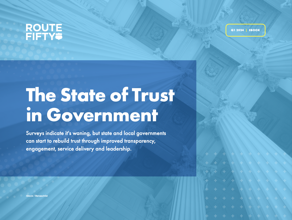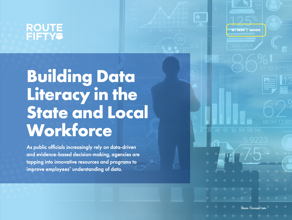Connecting state and local government leaders
The GCN Lab tests six input devices, including voice apps, a roll-up keyboard, touchpad mouse and a new kind of presentation tool.
Raise your hands if they are currently occupied by a keyboard and mouse.
The tasks you work on during the day can change, and the software programs you use can differ, but the physical way in which you interact with your PC is often the same — so much the same that you don’t even notice it. But there are alternative input devices, and we’ve just tested six of them.
The products reviewed here — two voice-based apps, a tablet PC, a roll-up keyboard, a presentation device that transforms paper into a digital drawing board, and a touchpad mouse that can practically sing and dance — all offer a little something extra beyond the usual mouse-and-keyboard combo. Some are ergonomic, some offer a new innovation or twist on an existing technology, and some are just plain fun. We were willing to look at anything that might add a spark of joy to a day spent typing documents in a government cubicle.
It still helps to be able to type to input data, but the day is coming when you might not have to. The human voice could be considered the most basic input device. I talk, you listen — thus, we have data input. We’ve even seen a product that lets you control your mouse with your breath — although it’s not reviewed here.
We tested all of these devices using a Dell OptiPlex desktop PC that runs Windows XP, so nothing fancy was required. Most of them required a USB port, if that. None of them cost more than $200, and two of them were free.
Dragon voice apps aren’t just talk
Perhaps the easiest way to input human data is by human voice and, of course, there’s an app for that. Nuance sent us an iPod Touch already loaded with two apps that use voice input, Dragon Dictation and Dragon Search.
For Dragon Dictation, it was a simple matter of logging in to the lab’s Wi-Fi network, tapping on a little green icon and talking into the built-in microphone. You tap a red button when you’re ready to talk, and Dragon shoots back text of what you said in a second or two.
I tried to throw Dragon Dictation off by trying out different accents to see how it would handle them. I feigned an awkward Brooklynese: “Hey there, how you doin’?”
Dragon Dictation dutifully transcribed that as: “Hey dad, how you doing?”
Pretty good, especially for the first time out of the box. Dragon Dictation is designed so the speech recognition improves the more you use it. And that held true.
Next I read Marlon Brando’s “I coulda been a contenda” scene from the movie “On the Waterfront.” I read this speech five times.
The first time I read, “He gets the title shot outdoors in the ballpark, and what do I get? A one-way ticket to Palooka-ville.” Dragon registered the line as “a one-way ticket to the look of them.” The second time it came out as “a one-way ticket for Luca Bill.” The next three times it came out as “a one-way ticket to political bill.” I even enlisted fellow GCN Lab colleague Greg Crowe, who’s also a trained actor, to speak the line, and Dragon still interpreted it as “political bill.” But this was an aberration, for the most part. Dragon got almost everything else right.
Dragon Dictation lets you edit text using the on-screen keyboard and some clipboard software, so you can add the punctuation Dragon Dictation leaves out. Then you can copy it from the clipboard and e-mail it.
Dragon Dictation would be great for giving your carpel ligaments a rest and making notes for those impromptu, unbidden bursts of creativity that come out of the blue. No need to fumble for a pen and pad, just mumble into your iPod Touch or iPhone and your genius is transcribed and saved. Think of it: no more Palooka-ville for you. You might even be a contenda.
The Dragon Search app was just as nifty. It’s all about the search these days, isn’t it? You click on the green button, speak into the microphone, and it automatically searches the Web for what you said.
I grabbed that day’s Wall Street Journal and read the first sentence of the top story, an article about airlines canceling flights to comply with rules that aim to help passengers avoid lengthy delays.
In less than a second, Dragon Search called up the very article on WSJ.com, in addition to links to USA Today and Aviation Week on the same topic.
I spoke my name into Dragon Search, and up popped links for someone named “Judy Walsh.” I can’t really fault Dragon Search for this because people call me Judy by mistake so frequently that I find myself answering to it. After one more try, Dragon got it right. It delivered links to my LinkedIn profile and Twitter account, plus five pages of Google hits that included a number of other Trudy Walshes. It even popped up the YouTube trailer for a movie called “When Brendan Met Trudy,” which was directed by KieranWalsh, so it wasn’t just a random hit.
Both of these Dragons, Dictation and Search, can help users out in many ways. No need to take a letter, Maria, anymore, to paraphrase the old song. I can dictate my own letters now, thank you, and I can even e-mail a copy to my lawyer. Gab and search to your heart’s content with these two truly killer apps, a breeze to use, a boon to anyone who wants to search or dictate on the go.
Product: Dragon Dictation
Company: Nuance Communications
Performance: A
Ease of use: A+
Features: B+
Value: A+
Pros: Easy-to-use app that records your every word.
Cons: The app has a bit of a learning curve to learn the nuances of your speech.
Product: Dragon Search
Performance: A-
Ease of use: A+
Features: B+
Value: A+
Pros: Performs high-quality searches at your spoken command.
Cons: It doesn’t have the precision of a typed search command, so you can’t limit a search term by adding quotation marks.
Price for both: Free for a limited time on the U.S. and Canada Apple App Stores for iPhone and iPod Touch.
Nuance Communications, www.nuance.com
CyberPad A4 tablet has the write moves
This year is shaping up to be the Year of the Tablet. Tablets everywhere. Tablets that function as e-readers, laptop PCs, music players, stock tickers, Veg-o-Matics. But most of these tablets cost somewhere north of $600.
What if you just want a true tablet, something you can write on with a digital pen and save what you’ve written as an editable file in an electronic format? In that case, you might consider the Adesso CyberPad.
The CyberPad comes in a leather case packed with a sturdy tablet that’s the size and shape of a standard clipboard, a pad of paper, software CDs, a USB connection, and a digital pen. It also comes with five AAA batteries — four for the tablet and one for the digital pen, which also has an ink cartridge. The kit also includes a battery recharger, which was thoughtful and lowers the lifetime cost of the device.
Once everything is charged up and loaded, you can use the digital pen to write in ink and on your computer screen. The tablet has some electronic icons in the upper left-hand corner that light up to show when the digital pen is being used, when a file is being saved and when the battery is running low. Definitely hold onto the documentation that comes with it — you’ll need it to decipher the icons.
The tablet PC weighs about 1.5 pounds, so it’s lighter than most laptops, about the same as an iPad. But add the leather case, the pen, the software and a pad of paper, and it started to feel as heavy in my backpack as a netbook.
To use it, position the paper on the tablet as you would on a regular clipboard, and write with the digital pen’s ink tip. This is a real benefit of the CyberPad — you don’t need special paper. Most of these real-ink-to-digital-ink pens require some sort of special paper with a grid that maps the location of a digital pen on the paper, a sort of Global Positioning System for your pen. The CyberPad doesn’t do this. The intelligent ink mapping feature is contained in the tablet.
The tablet records whatever you write and has a green light on the left side flashing to show it’s working. Then you can connect it via a USB cable to any computer, after you have downloaded some Adesso software that translates what you’ve written or drawn into a digital format. My CyberPad came with four different software packages to smooth the transition from ink to digital marks: MyScript Notes, PenSoft Pro handwriting-recognition software, Free Notes and Office Ink, which lets you choose from an assortment of digital inks.
You can also take the ink cartridge out of the digital pen and use the now inkless pen directly on the tablet as a stylus. Your PC will register the moves of the pen in real time, and you can save your drawing/writing as a JPEG or TOP file. TOP files work with Evernote free cloud software. Evernote works as a sort of digital filing cabinet, where you can store your notes, Web pages, documents and photos in searchable formats.
The main problem I had with the Adesso CyberPad was the elusive nature of the buttons. The power button isn’t clearly marked and hides on the left side of the device. The function keys along the top left-hand side are helpful, but again, it took me a few turns through the user guide to figure out that F1 added a new page, and F2 and F3 shift between pages. None of this needed to be such a mystery.
But the CyberPad’s paper-independence and connection to cloud computing gives what seems to be a humble tablet surprisingly high marks for innovation.
Product: CyberPad A4
Company: Adesso
Performance: B+
Ease of use: B-
Features: B+
Value: A-
Price: $200
Pros: Works with any sort of paper; has innovative cloud computing feature; keeps costs down with rechargeable batteries.
Cons: Confusing icons; has a bit of a learning curve.
Adesso, www.adesso.com
Manhattan Roll-up Keyboard is good to go
Some days, you’re just so tired of click-clacking on your boring old keyboard. You’d like something with a little, well, fun factor. It’s times like that when you might want to consider adding a little bebop to your cubicle with the Manhattan Roll-up Keyboard.
It comes in a box that’s smaller than a McDonald’s Happy Meal, so you can easily stow it in a backpack or briefcase. Because it weighs in at only 9 ounces, travelers will hardly notice it in their baggage.
You unroll it, plug in the USB connection, and faster than your office mate can say, “Hey, did you just pull a full-sized keyboard out of your pocket?” you’re typing away.
It comes with a PS/2 connection, too, so you can plug it into the purple keyboard port on the back of your computer if you prefer.
The keyboard comes encased in a flexible plastic covering that molds around the keys, so nothing can get trapped in the spaces between them and muck up the works. Manhattan sells the keyboards in black, but for now, at any rate, you can also get a discontinued version in sky blue or white from resellers such as ThinkGeek.
The flexible plastic covering protects it from the spills and vicissitudes of office life that kill hundreds of keyboards every day. This thermoplastic polyurethane covering resists moisture, acids and solvents, not to mention the occasional wayward Cheetos crumbs. This is a serious keyboard, with 104 keys, including a numeric pad; sleep, wake and power buttons; and 12 function keys.
In last year’s input devices roundup, I made much of the rich sound Metadot’s Das Keyboard Ultimate made. Manhattan’s Roll-up keyboard is the exact opposite — it’s the quietest keyboard I’ve ever used. The keys were so cushy and comfortable, my fingers felt like they were walking barefoot on a velvet carpet. And although it’s not advertised as an ergonomic keyboard, I wonder if this cushy, squishy feel could offer some benefit to sore wrists and hands.
The one complaint I had was that the space bar seemed to need a harder tap than the other keys, and that threw my rhythm off a little.
With such a fun keyboard, can you get any serious work done? A resounding yes, I say. You can type your novel/dissertation/National Institutes of Health proposal until 3 a.m. without disturbing your household. You can roll it up to the size of a cannoli and put it in your pocket. You could even use it as a crumb-catching tray for your cannoli, and it wouldn’t hurt it.
Manhattan’s Roll-up Keyboard is compatible with Windows ME, 2000, XP, Vista and 7 and is rated to last for 10 million keystrokes.
Product: Roll-up Keyboard, model 172059
Company: Manhattan
Performance: B+
Ease of use: A
Features: A-
Value: A
Price: $29
Pros: Quiet, flexible keyboard offers 104 keys; rolls up to fit in a pocket.
Cons: Space bar needs a harder tap than the other keys.
Manhattan, www.manhattan-products.com
Canson PaperShow puts presentations in your pocket
French paper company Canson has a winner with PaperShow, a $200 kit that turns paper, a tiny USB dongle and a digital pen into an ingenious presentation tool. In fact, it won a GCN Best of FOSE Award based on a demo at the show. And now, after testing it in the GCN Lab, I have to say that was a good call.
The starter kit contains the tiny PaperShow Bluetooth USB dongle, a digital pen with an ink cartridge, a notepad of special Canson paper, and some Canson paper that will work in a color laser printer.
Pop the Bluetooth dongle into the USB port of any computer. There’s a 30-second delay while the software in the dongle pairs with the digital pen. Now this is where it gets freaky: You can write on the special Canson paper with the digital/ink pen, and every stroke is transmitted in real time to the computer screen. The Canson paper has a faint blue grid, and a small image of a color palette on the right side, in addition to images of an eraser. Touch the color red on the paper palette with the ink tip of the digital pen, and the pen on the screen turns red. Touch the eraser image on the paper, and the pen on the screen becomes an eraser.
It was astonishing, dipping between the paper world and the virtual world so easily. It made me a little dizzy. Everything on the screen mimics exactly what you’re writing or drawing on the paper. A small crowd of co-workers gathered around my cubicle while I was testing it — a couple of them actually gasped in astonishment.
PaperShow also integrates nicely with PowerPoint. You can import a PowerPoint file and then print it on a color laser printer, using the Canson paper that came in the kit and features the same image of a color palette and a faint blue grid. Then you write on your paper copy of the PowerPoint, using the digital pen in the same way. Each mark you make on the paper is transmitted immediately to the PowerPoint on your screen, exactly in sync. You can save your annotated PowerPoint file, stored directly on the dongle.
One of the most striking things about PaperShow is its tiny footprint. There’s no software to install and no laptop to lug around. It leaves no trace on the computer. The biggest problem is that the pen and dongle are so small that I kept worrying I would lose them under all the other keyboards and tablets I was testing in the lab. Canson includes something that looks like a plastic pencil case to carry the devices around in, so that might help users keep track of them.
PaperShow would be awesome in any sort of classroom or presentation setting. You could spend thousands of dollars on a fancy presentation whiteboard, pens and software to do what PaperShow does for $200. The one potential drawback, the need for special Canson paper, isn’t that much of a problem because the only person who needs the special paper is the presenter. It’s not like you’ll need reams of paper. And you can buy 200 pages of Canson paper refills for $20 or so.
Product: PaperShow
Company: Canson
Performance: A
Ease of use: A+
Features: A
Value: A+
Price: $199
Pros: Elegantly simple presentation device that fits in your pocket, leaves no trace and turns paper into a magic drawing board.
Cons: Requires special proprietary paper.
Reviewer's choice
Canson, www.papershow.com
Browser Cat Touch Pad is quieter than a mouse
The Browser Cat ATP-400UB touchpad mouse sits nicely and securely on your desk. You gently finger surf over the touchpad area, about 2 inches by 2 ½ inches. It’s a lot easier — and quieter — than swirling a regular mouse around on your desk, making that annoying clacking sound as you pick it up and reposition it, over and over again, all day long. No, this mouse is a stealthy cat, equipped with GlidePoint software that lets you tweak how zippy, sensitive and responsive you want it to be. Combine it with the Manhattan Roll-up keyboard, and you’ll have the quietest cubicle in your department.
I plugged it into the USB drive, and I didn’t have to disable my cranky old mouse. I could reach back for it if I missed it, which I didn’t. The touchpad mouse has standard left and right buttons — left for basic clicking, right for pulling down submenus.
The GlidePoint software lets you assign a tap zone to the mouse so that you can tap on the touchpad instead of clicking the buttons to enter your movements. You can even assign sounds to different movements, so that it makes a noise for scrolling or zooming. The sounds were a bit chirpy for my taste, so I disabled them.
Touchpads seem to be the latest trend in input devices. Note that Research In Motion is switching the trackballs on its BlackBerrys to touchpads. Browser Cat just offers a smoother mouse experience, making you feel more like you’re skating through your work day, as opposed to clutching it for dear life.
Product: Browser Cat ATP-400UB Touch Pad mouse
Adesso, www.adesso.com
NEXT STORY: The 7 habits of high-quality software