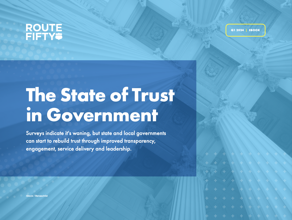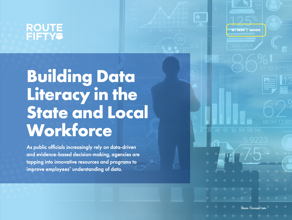Connecting state and local government leaders
The GCN Lab has put the latest tablet computers through their paces to test how suitable and secure they are for government workers.
The tablet computer market is exploding. At last count there were more than 200 models that someone could use to do Web browsing, e-mail, word processing and general office tasks on the go. They run everything from full versions of Windows to various flavors of Android to BlackBerry to Apple’s iOS, and take many different forms, from near-smart phones to powerful computers with giant displays.
But not all tablets are created equal, or for the same purpose. Some are great for entertainment but not so good for conducting business. Others are great for working, but not as a personal device. And putting a tablet into government service is a further step in performance that few devices can take. When looking at what makes a good tablet for government, the field narrows down pretty quickly.
For a government agency to feel comfortable deploying a tablet, it needs to have several features, the most important of which is security. A tablet should have multiple authentication methods when booting, be able to encrypt files and have the ability to connect securely to government networks. If it can erase its files if stolen or provide clues to aid in recovery, so much the better. Secondly, a government tablet should be at least somewhat rugged. Too much depends on the device to have it wiped out by a bump off a coffee table. Finally, like all tablets, it should be easy to use and have great battery life. That’s not too much to ask, is it?
We rounded up nine of the top performers on the market and put them through their paces, testing and rating them against standard performance metrics such as how well they could crunch numbers and open files, how readable their screens were in all lighting conditions, and also how suitable they would be in a federal environment. Here is what we found.
NEXT: Acer Iconia Tab W500P-BZ841
Docking station gives Acer ergonomic ease
The Iconia Tab W500P from Acer is a full-size tablet running the Windows 7 Professional 32-bit operating system. Its 10.1-inch display with an ATI Radeon HD 6250 graphics controller does a good job of keeping the colors true, and the brightness is good for any interior setting.
We were impressed to find that the W500P came standard with its docking station. Although many tablets we reviewed had available docks for additional cost, the Acer was one of the very few to provide it as part of the base price. We found it very easy to install — just flip up a panel and set the tablet on it — and we could immediately use the keyboard and pointing stick for input.
Acer Iconia Tab W500P-BZ841
Performance: B+
Features: A
Ease of Use: A
Value: B+
Government Suitability: B
Price: $619 (includes docking station)
Pros: Docking station included; many ports
Cons: No biometric fingerprint reader
Related coverage:
5 mobile products that are great for government
By itself, the W500P has an HDMI port, two USB 2.0 ports and a MultiMediaCard/SD card reader. The docking station adds two USB 2.0 ports and an RJ45 10/100 LAN port. However, it does this at the cost of the two USB ports on the tablet. One is because the dock plugs into it and the other because it happens to be on the same side as the docking port and gets blocked. Even with that little nitpick, this would make it ideal for a set-up where the tablet could be taken off-site while the docking station remains plugged into a network.
The Acer’s AMD C-50 Dual-Core processor and 2G of memory performed reasonably well. In the Passmark benchmark suite (to which we subject all Windows-based devices), the W500P earned a rating of 239.6. This puts it in the second tier, performance-wise, of the Windows tablets tested. This means it should perform basic tasks handily but might have some delay when attempting anything on the high end.
In our battery life testing we ran a normal-definition video on a constant loop with all power management disabled. Even under these conditions the W500P lasted three hours and 15 minutes, which is enough time to keep someone entertained on all but the longest flights.
Unfortunately, what will stop the W500P from widespread government adoption is its lack of a biometric fingerprint reader, since the feds are adamant about two-factor authentication. The card reader could help with this, but the sensor is the easiest way to go. We were hoping the included docking station would have one, but alas, no.
The retail price of Acer’s Iconia Tab W500P-BZ841 is $619. Considering that this includes the docking station, it’s a good value. It would be a good choice for any office where two factor certification isn’t required, or for a personal tablet that offers both business savvy and high personal value. — Greg Crowe
NEXT: Apple's new iPad
Apple’s new iPad upgrades features, but not government suitability
Brace yourself, but we’re not too crazy about the latest Apple iPad. It's known as the “new” iPad, but we will call the iPad 3 in this review so we can easily compare it with the iPad 2, which has an actual name.
Maybe we’ve become spoiled with Apple. It seems like every time the company releases a new version of a product, it further disrupts an industry by making history. And although the iPad 3 does this with its resolution and screen, we just wish it had a little more — like the Siri personal assistant and a beefier processor.
Apple's new iPad
Performance: A-
Features: A
Ease of Use: A
Value: A-
Government Suitability: B
Price: $499
Pros: Retina screen; improved 5-megapixel camera; good value.
Cons: No Siri; heftier form factor; no USB ports; no native security.
Related coverage:
FAA says iPad pilot is taking off
Yes, the display is stunning. The 2048-by-1536 resolution Retina display on the new iPad offers a 44 percent increase in color saturation, not to mention 3.1 million pixels. Although it offers the same 9.7-inch size screen as the iPad 2, the new iPad has four times the number of pixels. In fact the iPad 3 looks sharper than HDTV.
When powered down, it’s hard to tell one iPad from another, though the new iPad is heavier, coming in at 1.46 pounds. But as soon as you turn it on, the resolution hits you like a ton of bricks. It’s been described as living paper, and that’s a pretty accurate description. We’ve never seen anything quite so crisp. This feature, in the same $499 price as the old iPad, could be a game changer for agencies in the National Institutes of Health and the Defense Department that could use a portable computer with crystal-clear resolution.
Another feature we have been dying to see from an Apple device is 4G. Even though you have to be near a major metropolitan area to take advantage of this feature, the faster data transfer rates are well worth it on the new iPad.
And while the 5-megapixel camera doesn’t sound impressive compared to other mobile devices, it’s a huge improvement over the iPad 2's weak 1-megapixel camera. The iPad 3’s smooth camera application software also seems quicker to focus and more responsive than on an iPad 2. Of course, for government, these improvements might be moot, since cameras are not allowed in many agencies. But at least the camera is no longer a weak spot.
But despite these improvements and the competitive price, we wanted just a little more. Anyone who has used Siri on the iPhone, for example, understands how much easier tasks are with this feature. Also, despite user pleas, Apple stubbornly refuses to add a USB port to their tablet, which could be an advantage to some government workers worried about data being pulled from their device.
Ultimately, the iPad 3’s lack of biometric security, no native encryption, and the inherent difficulties of getting an Apple device to connect to a secure government network (which is likely to be running a Windows server), means that while the sophisticated features of the iPad have been upgraded, its still not quite a good enough for government. — Carlos Soto
NEXT: Asus Eee Pad Transformer Prime TF201
Asus Transformer brims with features but short on security
The Eee Pad Transformer Prime TF201 from Asus weighs only 1 pound, 5 ounces, making it one of the lightest “full-size” tablets (with a 10.1-inch display) we reviewed. That didn’t stop the Android-based tablet from also being one of the best we reviewed in terms of performance.
The base unit has a micro-HDMI port and a Micro SD card reader. This is a decent amount of I/O considering how thin it is (~0.4 inches). A USB port would have made it ideal; fortunately, the optional docking station adds a USB port as well as a full-sized SD card reader.
Asus Eee Pad Transformer Prime TF201
Performance: A+
Features: A
Ease of use: A-
Value: A
Government suitability: B+
Price: $499
Pros: Super-long battery life; great performance.
Cons: No native biometrics or encryption.
Related coverage:
Are the Windows 8 tablet rumors just noise?
Although it's not Mil-Std rugged, the TF201’s screen is made from Corning Gorilla Glass, which should help its durability. We also found its 10-finger multi-touch support to be quite responsive.
In our benchmarks and observations running multiple applications, the TF201 easily outshined comparable tablets. And its Nvidia Tegra 3 Quad-core CPU with 1G of memory really left other tablets in the dust in terms of time spent loading programs and raw computing power.
Usually, the rule of notebooks and tablets is you can have light, powerful or long-lasting — pick two (or sometimes only one). The TF201 breaks this convention in that it’s all three. Under our worst-case battery life test the Asus lasted eight hours and 19 minutes. This was with a movie running in constant playback with no power management. We were impressed that such a powerful tablet made it that far. If that isn’t enough time to do what you need, the optional docking station has a second battery that should extend its life by about 50 percent.
This system would be perfect for government use if not for the almost total lack of security features. There is no biometric fingerprint reader for one thing, and no encryption for another. The lack of security is really the one thing that will prevent the otherwise impressive Asus from being considered in some government workplaces.
Asus is selling the Transformer Prime TF201 for $499, which is a very good retail price for a high-performance tablet with such a long battery life. It would do really well in any office where biometric authentication is not a requirement and security standards are more relaxed. — Greg Crowe
NEXT: Fujitsu Stylistic Q550 Slate PC Impressive security keeps data safe — and suitable
Of all the tablets in this roundup, the Fujitsu Stylistic Q550 Slate PC seems tailored to a busy government worker or a highly security-conscious individual. It combines security, ruggedness, features and ease of use into a great tablet for any agency.
The Q550 tablet has an embedded TPM security chip for encryption of the entire 30G solid-state hard drive. It also has a fingerprint sensor for biometric access and a FIPS compliant smart card reader so the system can be locked down unless you have a valid government smart card. All that gets you dual authentication right out of the box to comply with government requirements before even adding a password, whereupon it becomes triple authentication.
Fujitsu Stylistic Q550 Slate PC
Performance: A-
Features: A
Ease of Use: A
Value: A
Government Suitability: A
Price: $849 as configured for test
Pros: Highly secure tablet; rugged glass front; swappable batteries.
Cons: Slower processor gives only average performance; runs hot with extended use.
As a final security precaution, the Q550 comes with Computrace BIOS embedded software. If a Q550 is ever stolen, the security software can accept a kill pulse that will wipe all data from the unit, and can also send signals secretly every time the tablet connects to a network, wirelessly or otherwise, to help law enforcement track it down.
The 10.1-inch screen is not made up of your standard breakable glass either. Fujitsu has created a sheet of chemically treated glass that is rugged enough to stand up to most drops. The panel is mil-spec rugged, able to take a tumble that would spiderweb the screen of most tablets. The rugged glass did not seem to hurt the recognition capabilities of the tablet when using either a pen or a finger.
The little 1.7-pound unit is slightly bulkier than some tablets, but it is manageable. The extra room provided by the .63-inch frame allows both a USB 2.0 port for using external hard drives and devices, and an HDMI output so you can connect to an HDTV or larger monitor for a presentation. And the Q550 runs Windows 7, so all your desktop applications should work normally on the tablet.
The Q550’s battery, with the four cell unit in our test system, provided power for three hours and 15 minutes in our worst-cast scenario testing where a movie constantly plays. However, the Q550 has an advantage over most other tablets in this roundup in that the battery is accessible and not sealed. So you can switch it out for a fresh battery if it gets low, though this requires powering down the machine unless it’s running on AC at the time.
In terms of negatives, there are two. First off, while the Intel Atom Z670 processor provides enough performance to run most business applications, we would have liked to see a bit more oomph out of a machine like this. There were some slowdowns and a few frame-rate issues when watching a movie from time to time, though that is more of a consumer feature. Secondly, of all the tablets in the roundup, the Q550 ran the hottest. It won’t burn you or anything, but can get uncomfortably warm pretty quick. We would highly recommend a cooling pad or some type of external cooling device if you can spare the extra weight this would add.
The Fujitsu Stylistic Q550 Slate PC is certainly the most secure unit in this roundup. It couples that with ruggedness, good features, adequate processor power for almost any business application, and a nice-looking display. It earns a Reviewer’s Choice designation for this roundup, and is really one of the few tablets on the market that is suitable for classified work in certain government circles. — John Breeden II
NEXT: Handheld Algiz 7 (ALG7-P01) Rugged Algiz ready to conquer any environment
The Handheld Algiz 7 is the most blue-collar tablet in this roundup. Rugged, and packed with features suitable for working in a warehouse or a war zone, this little brick of a tablet should find a home in environments too dangerous for most of its more fragile competition.
The Algiz 7 is a little heavier than most tablets, but is still quite manageable at 2.42 pounds. It’s configured in a rectangle layout that is 5.56 inches by 9.5 inches and is 1.57 inches thick. It has a 7-inch 1024 by 600 resolution touchscreen that is readable outside in direct sunlight. The display is also a resistive touchscreen, so you can use it while wearing gloves or a hazmat suit, or tap at it with a pen. This means users can make use of the computer in harsh environments without exposing themselves to dangerous conditions. It runs Windows 7 Ultimate as its OS.
Handheld Algiz 7 (ALG7-P01)
Performance: B-
Features: A
Ease of use: B+
Value: B
Government suitability: A
Price: $2,699 as configured for test
Pros: Dual and hot-swappable batteries; fully rugged; 64G solid-state hard drive.
Cons: Slower processor; expensive.
Related coverage:
Tiny but tough rugged AlgizP01 can accompany you up the mountain
The Algiz 7 is fully rugged according to the mil-spec, and we put it to the test to make sure. It easily survived drops of up to four feet onto plywood sitting over concrete. It also spent time in our GCN Rainforest environment, where temperatures hover at 120 degrees Fahrenheit, and in the cooler, where they get down to freezing. Nothing seemed to faze the unit during all our testing. This is certainly one of the most rugged tablets we’ve seen in a very long time. And as a final jewel in the rugged crown, the Algiz 7 is also waterproof. Even when the covers over the ports are opened, the unit still prevents water from getting inside. In the past a lot of waterproof devices required that their ports be closed, which isn’t always possible because you don’t necessarily know the unit is about to be exposed to water. With the Algiz 7, it doesn’t matter either way.
Another nice feature is that the unit has two batteries that are easily accessible. In our testing, the Algiz 7 drained one battery completely before transferring its power source over to the second one. This is important because it means that you can hot swap the batteries out, replacing the drained one with a fresh unit without ever having to power down. Of course an optional battery charger and spare batteries are needed to make use of this, so we highly recommend that accessory when buying Algiz 7s for your agency. There is also a vehicle charger available that might come in handy if you plan to take it on the road.
We were a little disappointed with the raw power of the Algiz 7. The Intel Ultra Low Power Atom Z530 1.6 GHz processor seemed a bit slow, especially when strapped with the Ultimate Edition of Windows 7. It was able to achieve a score of 168.8 on the Passmark Performance Benchmarks, which puts it in the low end for this review. However, that is enough to let it perform most business tasks with little problem and only a bit of a wait for higher-end applications to load. We might recommend a less taxing version of Windows to give the Algiz 7 more resources to devote to programs.
Finally, the Algiz 7 is a little pricey at $2,699 as configured for this test. However, this is a matter of getting what you pay for, if you need the level of protection and industrial-friendly support it offers. If you work in a climate-controlled office, there is little reason to spend extra money for this tablet. But if you need a portable computer that can get dirty or dangerous jobs done, then the Algiz 7 is worth every penny. — John Breeden II
NEXT: Motion Computing J3500 Tablet PC
Motion Computing J3500: a PC in tablet clothing
The Motion Computing J3500 Tablet PC offers near-desktop performance in a Windows-based tablet while also providing both environmental and physical security in a rugged package.
Using the J3500 felt like using a normal computer, but with tablet functionality. The Intel Core i7 vPro 1.33 GHz processor was able to achieve a score of 583 on the Passmark Performance Benchmarks, putting it within the level of performance of a standard desktop computer. Our test unit ran the 32-bit version of Windows 7 and didn’t seem to have any problems maintaining the OS or any business-related programs we ran on it.
Motion Computing J3500 Tablet PC
Performance: A-
Features: A
Ease of use: A
Value: A-
Government suitability: A
Price: $1,799 as configured for test
Pros: Rugged; good performance; nice screen; good battery life.
Cons: Possible reliance on pen device depending on model and needs.
And the J3500 is rugged. We ran it through all the Mil-Std-810G tests in our lab that we do for a rugged roundup, including the shock where it survived drops of up to 4 feet onto plywood sitting over concrete. It also was able to easily make it out of our GCN Rainforest environment where temperatures hover close to 120 degrees Fahrenheit and the humidity is almost 100 percent. It was also tested against water and dust ingress, and its IP52 rating was confirmed.
The screen on our test unit was a generous 12.1-inch model, which when combined with the rugged magnesium frame makes the unit weigh a surprisingly light 3.6 pounds. That’s heavier than most tablets, but still lighter than most notebooks, especially ones with performance in the 580’s on the benchmark. The screen had a native resolution of 1280 by 800 and a View Anywhere screen that was readable in bright sunlight. Of course the screen was made of Gorilla Glass, which prevented it from shattering in our drop tests.
To use the touchscreen, you have to make use of the pen. This is a bit of an advantage and a disadvantage. It’s good because you can use the unit wearing gloves or from inside a hazmat suit. But it does place a lot of emphasis on the pen, so don’t lose it. The pen sits in a little hole at the top of the unit and also is tethered to it with a line, showing the importance of it to the overall system.
The battery life of the J3500 was good, lasting three hours and 21 minutes in our worst-case scenario testing where a movie constantly loops on the screen and brightness and volume are both pegged at 80 percent. Normal use would easily get you a lot more out of it. It takes about an hour and a half to charge back up to full.
As you might expect with a tablet that can double as a desktop computer, there are lots of extras. The 160G hard drive is impressive, as are the two USB 2.0 ports and the RJ-45 Gigabit LAN port, letting you plug the J3500 into a network without a docking station and without using the much slower wireless options that all tablets have to include.
The J3500 is also highly secure. There is a biometric fingerprint reader and a chip for encryption of the entire hard drive. Additionally, security enables the computer to lock itself down if someone is trying to hack it, and the Computrace software can aid in recovery of the device if stolen, or purge the hard drive, or both.
The price of $1,799 as configured for our testing is actually extremely reasonable when you consider that you are getting a powerful computer that also happens to be a tablet, that also happens to be bristling with the latest security and is fully mil-spec rugged. Not only would the J3500 do well in harsh environments, but it is a good fit overall for any agency. It earns a Reviewer’s Choice designation for this review. — John Breeden II
NEXT: Research in Motion BlackBerry PlayBook
Tiny RIM offers big performance
The Research in Motion BlackBerry PlayBook has always marched to a slightly different tune than most tablets. When it first came out, a lot of native applications were left off the unit by design. Getting to your contacts and e-mail required you to pair or “bridge” the PlayBook to a BlackBerry phone. The advantage for a government user was that no data was kept on the PlayBook itself. When it got more than 15 feet from a phone, the range of the Bluetooth connection, it literally became a blank slate.
However, this did not sit well with consumers outside of government, and quite a few people inside too, who saw it as a way to get people to use all RIM equipment. The backlash was big enough that RIM recently dropped the original design ideas and pushed out the free 2.0 version of their operating system, whose main function was to bring things such as contacts and e-mail tasks back onto the PlayBook without requiring any pairing with a BlackBerry phone.
Research in Motion BlackBerry PlayBook
Performance: A
Features: B+
Ease of Use: B+
Value: A+
Government Suitability: A-
Price: $199 for 16G model tested, $299 for a 64G model
Pros: Good performance; great battery life.
Cons: Smaller screen than most tablets; no hardware security to protect data.
Related coverage:
Avoiding the strategy of going mobile for mobility’s sake
However, because the device was not originally designed to hold secure data, the new OS really treats protecting confidential data as an afterthought, and there is no biometric senor or encryption chip in the hardware.
We think the move to the 2.0 OS is a smart play for RIM overall in marketing its tablet to those outside the circle of BlackBerry phone users. But within the government community, it makes the PlayBook a little bit less suitable because of its lack of hardware-based security to protect all the new data.
That said, we really loved the new messaging center. From one pane, you can tie in all your e-mail and social networking accounts. It’s as if your Yahoo, Gmail, Facebook and LinkedIn mail turns into one big e-mail server. You can then choose which of these individual e-mails you want to have synced to your PlayBook and keep your business and personal e-mails separate. And there are also calendar and contacts natively on the PlayBook now. You still can’t quite do as much with it as you can with some other tablets, especially those running full versions of Windows, but we’d be surprised if you couldn’t find an application to fit any given need.
The 7-inch LCD has a native resolution of 1024 by 600. And it looks amazing, better than almost every tablet in the review other than the new iPad. And the smaller screen translates into weight savings too, with the entire unit coming in at .9 pounds, barely heavier than a wallet.
Perhaps partially because the unit is small, the battery life is extraordinary. It was able to run a movie on the screen in a loop for six hours and 49 minutes. Normal use would of course get you even more time with your tablet, but almost seven hours is impressive when constantly working.
In terms of ease of use, the PlayBook is a bit harder to get used to than others. The OS relies on a lot of finger swiping back and forth across the screen, and it’s sometimes a little confusing to figure out whether you’ve actually closed or just paused a program. Also, the smaller screen is a bit of a disadvantage here, too, because you just can’t fit as much information onto a display that size, which is notable given that the touchscreen is the heart of any tablet.
The PlayBook excels in value to A+ levels. A 16G model can be found for only $199, and you only pay $299 for a 64G unit. That’s a good value any way you look at it.
The PlayBook with the new 2.0 operating system is a perfect tablet for anyone who needs functionality on the road but doesn’t want to lug around a full-size tablet. For that, it’s a good choice, and a BlackBerry phone is no longer required. The great price is just icing on the cake. — John Breeden II
NEXT: Samsung Electronics America Series 7 Slate
Samsung Series 7 Slate offers perfect presentation
Whether you plan to use the Samsung Series 7 Slate tablet for business or pleasure, there are a lot of features to like.
The first thing you will probably notice however, is the screen. It’s huge, for tablets anyway: 11.6 inches in a widescreen configuration with a native resolution of 1,366 by 768. And the Series 7 is very smart about configuring the screen based on the application. For example, when you run a movie, it activates “movie color” mode by default, which really enhances blues and reds, and deepens the blacks a bit, too.
Samsung Electronics America Series 7 Slate
Performance: A
Features: A
Ease of use: A
Value: B+
Government Suitability: B+
Price: $1,299 as configured for review
Pros: Big and beautiful screen; 64-bit operating system; huge hard drive.
Cons: No biometric sensor; a touch heavy.
Almost everything you watch will look good on it, and the widescreen orientation is perfect for movies. When the movie ends, the Series 7 pops back into normal viewing mode. The screen is bright, too, able to put about 400 lumens in the middle of the large screen, with almost no drop-off in the corners. The only disadvantage is that all this size increases the weight to 2.06 pounds, which, while manageable, is a bit heavy for a non-rugged tablet.
The hardware on the Series 7 is also impressive, with a 128G solid-state hard drive, an Intel Core i5 Processor and 4G of DDR3 memory. Working together, they were able to achieve a score of 504.8 on the Passmark Performance Benchmarks, putting it in the upper side of performance for this review.
And the software is no slouch either. The Series 7 runs the 64-bit version of Windows 7 for even more performance. Our test unit came bundled with the Microsoft Office suite, so you can start doing all those business-related tasks right out of the gate.
The battery life was also good, able to keep running a movie with 80 percent brightness and sound for four hours and 26 minutes before it needed a recharge. That will see you though on a flight anywhere in the continental United States. Normal usage, if you wanted to get some work done, would let you remain powered even longer.
In terms of security, there is a TPM sensor for encrypting files but no biometric sensor to easily set up dual authentication using your fingers.
The price of $1,299 is a good value, especially with a portable device running a 64-bit version of Windows. If you are looking for a tablet with good all-around business features that is also a lot of fun for fooling around after hours, then the Series 7 is a good choice for you. It works hard, and plays hard, too. — John Breeden II
NEXT: Lenovo ThinkPad Tablet (1839-27U)
The ThinkPad makes tasks easier
The ThinkPad Tablet from Lenovo is an Android computer full of features that allow a user to work a lot easier. Its 10.1-inch display is driven by a Nvidia ultra-low-power Geforce graphics processing unit. It’s bright enough for use in average lighting conditions, although being able to view the screen in direct sunlight is beyond its ability. In addition to the usual touch input, the ThinkPad also has a battery-powered stylus that some users might feel more comfortable using.
We were pleased to see that the ThinkPad has two USB 2.0 ports, an HDMI output, and a 3-in-1 smart card reader. There are also physical buttons on one end of the ThinkPad. These include the two basic navigation functions of an Android device: home and back. Another button brings up the Web browser, and the fourth button is a screen lock that keeps the screen from re-orienting when the tablet is tilted. This could be useful for the user who doesn’t want a screen to change while they carry the tablet around.
Lenovo ThinkPad Tablet (1839-27U)
Performance: B+
Features: A-
Ease of use: A-
Value: B
Government suitability: B
Price: $659
Pros: Good battery life; good number of ports and buttons.
Cons: Medium performance; no biometrics.
We liked that the ThinkPad had 64G of hard drive space. Its 1G of memory was the average amount for those we looked at this time around, so that is pretty standard.
The ThinkPad had the Lenovo Launcher program preinstalled. This gateway application sits on the center screen and contains five buttons, each launching a commonly used program. These buttons can be programmed to launch any application that is on the tablet. This can make getting started much easier than trying to locate the applications you need in the big pile that most tablets place their apps. In fact, we think this really sets the ThinkPad apart from other tablets. Simply put, the handful of programs you most often use are right on the launcher screen and you can always get to them fast.
In our excruciating worst-case battery life tests, the Lenovo lasted five hours and 27 minutes. We felt that this was a decent amount of time to run a movie constantly. The ThinkPad actually wouldn’t let us run video once the battery got to 5 percent capacity, so once you reach this point, you will still have enough energy to read a few e-mails before it dies completely. It's nice that you are given plenty of warning.
Unfortunately, the lack of biometric security makes the ThinkPad not entirely suitable for government work. We did note that it came with McAfee Mobile Security, which can restore data if the tablet is lost or stolen.
Lenovo is offering the ThinkPad Tablet for $659 as configured for this review, a good value. There are actually two types of optional docking stations available, too, one vertical and one with a keyboard, so you can configure your tablet however you like, a nice personal touch for a real workhorse of a device. — Greg Crowe