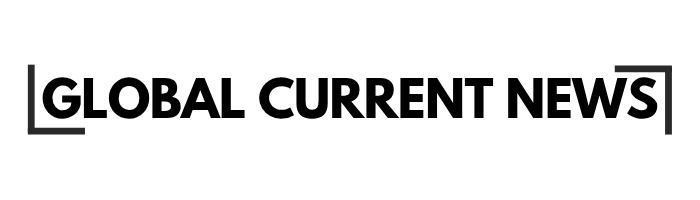The most recent security innovation by Microsoft allows you to generate passkeys on Windows 11, which do not use passwords at all. This technology is a revolutionary authentication tool that involves the built-in biometrics or security keys on your device to offer bulletproof resistance against phishing attacks. When you get used to the comfort of logging in without the need to type any password using only your finger or face, you will never understand how passwords can exist in the first place.
Why use passkeys on Windows
Things have eternally evolved in the security arena, and passwords just can no longer cope. Hackers have become exceptionally advanced in the way they steal credentials, but passkeys on Windows 11 are a paradigm shift in how we conceptualize authentication. They are not merely more secure passwords, but a totally new strategy that will leave conventional password attacks unable to occur.
I have already been using this technology for some months, and the difference is impressive. There will be no more concerns about the strength of the passwords, no more panics when the data breaches occur, and certainly no more typing the complicated passwords on small phone keyboards.
Windows Hello phishing-resistant sign-in
Conventional passwords are easy targets of phishing. Despite being cautious, advanced fraudsters may fool you into providing details on counterfeit sites. However, Windows Hello passkey sign-in does alter the game entirely since there is literally nothing to steal or fool into disclosing.
The magic is done with the help of cryptographic keys, which do not leave your device. When you create a passkey, your computer creates one of the key pairs; one of them remains locked in the secure hardware of your computer, and the other one is shared with the site. Although the communication may be intercepted by hackers, they receive useless information that cannot be used anywhere.
Handling of security keys, phones, and built-in biometrics
What is so great about passkeys on Windows 11 is the variety of different ways of using them. The fingerprint scanner on your laptop is flawless, as is the biometric scanner on your phone on another computer. YubiKeys, along with other external security keys, can also be used.
Here’s what you can use:
- Inbuilt fingerprint scanners.
- Hello, face recognition in Windows.
- External FIDO security keys
- Your phone in your pocket as a security key.
- PIN codes as a backup option
- What you require before commencing.
What you need before you start
Windows 11 with Windows Hello set up
Clearly, you must be using Windows 11 on your computer. More to the point, though, you must have Windows Hello secured and functional. This is to establish one or more forms of biometric authentication or PIN that you can trust.
Getting Windows Hello working properly:
- Go to Settings → Accounts → Sign-in options
- Set up fingerprint recognition if your laptop has a scanner
- Configure face recognition if you have a compatible camera
- Create a PIN as a backup authentication method
- Test everything to make sure it works consistently
Windows Hello passkey sign-in relies heavily on these existing authentication methods, so spend time getting them configured properly. A flaky fingerprint scanner will make passkey authentication frustrating.
An account at a site/app that supports passkeys
You’ll need somewhere to actually use your new passkey. Major services like Google, Microsoft, Apple, and many others now support passkey authentication. Check your most important accounts to see which ones offer passkey options.
Popular services supporting passkeys include:
- Microsoft personal accounts
- Google accounts
- Apple ID accounts
- GitHub developer accounts
- Many banking and financial services
- Password managers like Bitwarden and 1Password
The list grows constantly as more companies adopt this technology. Microsoft account passkey setup is probably the easiest place to start since it integrates so well with Windows.
How to create a passkey
Create a passkey in account/security
The exact steps vary by service, but the pattern is consistent. Log in to your account normally, find the security or authentication settings, and look for passkey options. Fido passkeys on Windows creation typically starts with a button labeled “Add passkey” or “Create passkey.”
For Microsoft accounts specifically:
- Sign in to your Microsoft account online
- Go to Security settings
- Find the “Advanced security options” section
- Look for “Passwordless account” or “Passkey” options
- Click “Add a new way to sign in or verify”
Choose Use another device or This Windows device
When creating passkeys on Windows 11, you’ll typically see two main options. “This Windows device” creates a passkey stored locally using Windows Hello. “Use another device” lets you create the passkey on your phone or a security key instead.
For most people, choosing “This Windows device” makes the most sense. It’s convenient, secure, and doesn’t require carrying additional hardware. But if you frequently use multiple computers, creating the passkey on your phone might be more practical.
Follow prompts (QR code or Windows Hello) to save the passkey
The final step depends on which option you chose. If you selected “This Windows device,” you’ll authenticate using Windows Hello passkey sign-in – probably your fingerprint, face, or PIN. The system handles everything else automatically.
If you chose “Use another device,” you’ll typically scan a QR code with your phone’s camera, then authenticate on your phone to complete the setup. The whole process takes less than a minute once you get the hang of it.
How to sign in with a passkey
Using your new passkey is where the magic really happens. Instead of typing passwords, you just authenticate with whatever method you set up during creation. It’s faster, more secure, and honestly pretty satisfying.
Select Sign in with a passkey on the site/app
Most services now show passkey options prominently on their sign-in pages. Look for buttons like “Sign in with passkey,” “Use passkey,” or sometimes just a key icon. Microsoft account passkey sign-in pages make this particularly obvious.
Authenticate with Windows Hello or a linked device
Once you select the passkey option, Windows Hello passkey sign-in takes over. You’ll see a familiar Windows Hello prompt asking for your fingerprint, face scan, or PIN. Authenticate normally, and you’re signed in immediately.
How to manage or delete saved passkeys
Managing Fido passkeys on Windows is straightforward through the Windows Settings app. You can see all your saved passkeys, organize them, and remove ones you no longer need. It’s much cleaner than managing traditional passwords.
Windows Settings → Accounts → Passkeys
Finding your passkey management tools is easy: open Settings, click Accounts, then select Passkeys. You’ll see a list of all passkeys stored on your device, organized by the services they’re associated with.
View, filter, and remove individual passkeys
The passkey management screen lets you sort and filter your collection in various ways. You can search for specific services, sort by creation date, or filter by usage patterns. Passkeys on Windows 11 management feel much more organized than traditional password managers.
Deleting passkeys is straightforward – just select the ones you want to remove and click delete. The system will ask for confirmation since you can’t undo the deletion, but the process is otherwise simple.
Setting up passkeys on Windows 11 transforms your digital security from a constant worry into something that just works seamlessly. The initial setup takes minutes, but the long-term benefits are enormous – no more password resets, no more phishing concerns, and significantly faster sign-ins. For comprehensive technical documentation and troubleshooting resources, visit the official Microsoft passkey implementation guide.
Disclaimer: The content of this guide is not intended to replace professional advice or official sources. It is for informational purposes only and should not be used to make economic or non-economic decisions.