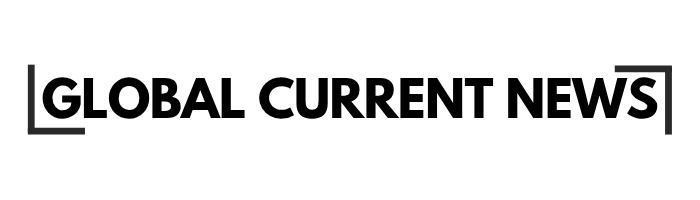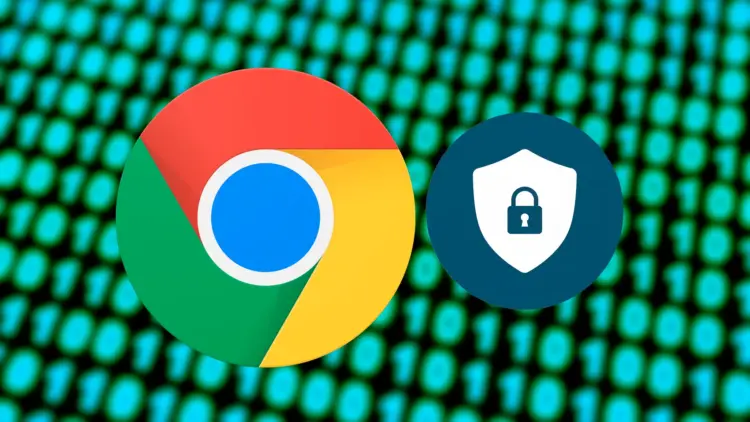The new advertisement system adopted by Google requires consumers to manually turn off Chrome ad topics in case they want to be assured of maximum privacy. Chrome Privacy Sandbox develops elaborate accounts of your interests according to your browsing history, and learns this information with advertisers. Although Google states that this method leads to better privacy protection as compared to cookies, lots of people would like to have full control over their personal data and their advertisement preferences.
The ad privacy settings of Chrome do
The Privacy Sandbox by Chrome is seen as an effort by Google to strike a balance between advertising and privacy. The system has established new ways through which advertisers can reach out to users under the guise of protecting individual privacy in lieu of the total eradication of tracking. The knowledge of how these privacy settings of Chrome in 2025 operate can guide you in making well-informed choices concerning your electronic privacy.
The system functions by the use of various interrelated parts that interact to generate advertising profiles. All the components have their purpose within the advertising ecosystem that Google operates, and each, however, has the same objective to achieve: assisting customers in finding a desired audience.
Ad topics, site-suggested ads, and ad measurement
Topics API uses your browsing history to identify your areas of interest, such as Fitness, Travel, or Technology. These topics are saved on the local disk of Chrome and sent to the participating sites when you visit. This enables the advertisers to display relevant advertisements without having direct access to your browsing history.
Site-suggested ads are different and allow the websites to offer their own category of advertisements based on your activities on their particular site. When you often visit a car review site on an automotive site, it may indicate to you that you are interested in Luxury Vehicles or Electric Cars.
Block ad measurement Chrome feature is important since ad measurement helps to see the effectiveness of the advertisements through tracking your actions. This involves clicking on ads, purchasing, or other action(s) following the viewing of particular advertisements.
Here’s how these systems interact:
| Privacy Sandbox Feature | What It Does | Data Collected |
|---|---|---|
| Ad Topics | Creates interest categories | Browsing history analysis |
| Site-suggested ads | Website-specific targeting | On-site behavior patterns |
| Ad measurement | Tracks advertising effectiveness | Click-through and conversion data |
How these settings affect the ads you see
When these features remain enabled, advertisers can create surprisingly detailed profiles about your interests and shopping habits. Google topics api opt-out becomes important because the system continuously refines these profiles based on your ongoing browsing behavior.
The advertising targeting becomes more sophisticated over time as the system learns from your interactions. Websites you visit contribute to your advertising profile, creating a feedback loop that makes targeting increasingly precise.
However, disabling these features doesn’t eliminate ads – you’ll still see advertisements, but they’ll be less targeted and potentially less relevant to your actual interests. Some users prefer this approach because it provides better privacy protection.
How to change ad privacy on desktop
Desktop Chrome users have comprehensive control over Privacy Sandbox settings through the browser’s privacy controls. The process involves navigating through several menus, but the interface provides clear explanations for each setting. Chrome ad privacy settings 2025 have evolved to give users more granular control than previous versions.
The desktop interface offers the most complete set of privacy controls, making it the ideal place to configure your advertising preferences before they sync to other devices.
Open Ad privacy
Launch Chrome and click the three-dot menu in the upper-right corner. Select “Settings” from the dropdown menu, then navigate to “Privacy and security” in the left sidebar. Look for “Ad privacy” in the main settings panel – this section contains all Privacy Sandbox controls.
The Ad privacy section displays an overview of current settings and provides access to detailed controls for each Privacy Sandbox component. You’ll see toggles for major features and links to more specific configuration options.
Open Ad topics to block or turn off topics entirely
Within Ad privacy settings, click “Ad topics” to access detailed topic management controls. Here you can turn off Chrome ad topics completely by toggling the main switch, or selectively block specific interest categories while leaving others active.
The interface displays all topics Chrome has associated with your browsing history. You might be surprised by some categories – Chrome’s algorithm sometimes makes unexpected connections between your browsing patterns and advertising interests.
Options include:
- Turning off ad topics entirely (recommended for maximum privacy)
- Blocking specific topics while keeping others active
- Reviewing and removing individual topic associations
- Preventing future topic generation
Review Site-suggested ads and Ad measurement toggles
Return to the main Ad privacy menu to find “Site-suggested ads” and “Ad measurement” sections. Each has its own toggle switch that you can disable independently. Block ad measurement Chrome tracking by turning off the Ad measurement toggle completely.
Site-suggested ads can be particularly invasive because they allow individual websites to create their own targeting categories based on your behavior. Disabling this prevents sites from adding you to custom advertising segments.
Ad measurement tracking monitors your post-advertisement behavior, including purchases and other conversions. This data helps advertisers understand campaign effectiveness, but also creates detailed profiles of your shopping and browsing habits.
How to change ad privacy on Android
Android Chrome users access Privacy Sandbox controls through a slightly different interface, but the functionality remains essentially identical to desktop versions. Google topics api opt-out procedures work the same way across platforms, ensuring consistent privacy protection.
Mobile privacy controls have become increasingly important as smartphone usage continues to grow. Many users spend more time browsing on mobile devices than on desktop computers.
Open Ad privacy
Open Chrome on your Android device and tap the three-dot menu. Select “Settings,” then scroll down to find “Privacy and security.” Tap “Ad privacy” to access all Privacy Sandbox controls.
The mobile interface condenses desktop functionality into a touch-friendly format while maintaining access to all important privacy controls.
Block categories or turn off topics entirely
Within Ad privacy settings, tap “Ad topics” to see your current interest categories. You can turn off Chrome ad topics completely using the main toggle, or tap individual categories to block them selectively.
Tips and verification
After modifying Chrome ad privacy settings 2025, it’s important to verify that the changes took effect properly. Chrome sometimes takes time to implement privacy setting changes, and updates can occasionally reset preferences to default values.
Confirm changes took effect
Return to Ad privacy settings after making changes to verify that toggles remain in your preferred positions. Check that disabled features show as “Off” and that blocked topics no longer appear in your active interests list.
Revisit controls after updates
Chrome updates sometimes reset privacy preferences or introduce new Privacy Sandbox features with default enabled settings. Block ad measurement Chrome, and other privacy controls should be checked after major browser updates.
Taking control of your advertising privacy requires actively managing Chrome’s Privacy Sandbox settings rather than accepting default configurations. The ability to turn off Chrome ad topics and related tracking provides meaningful privacy protection, though it requires ongoing attention as Google continues evolving these systems. For comprehensive documentation about Chrome’s advertising privacy controls, visit the official Google Chrome ad privacy support page.