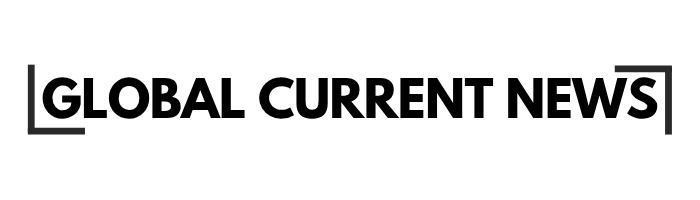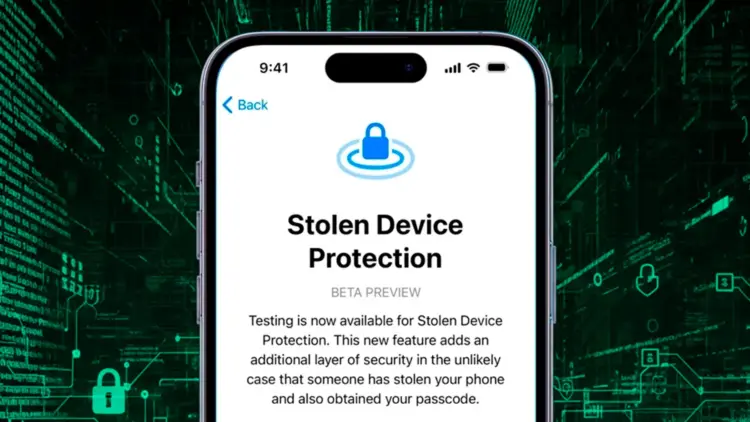The latest iOS 17.3 security change allows Apple users to activate iPhone stolen device protection and ensures that thieves do not gain access to sensitive settings even with a passcode. This high-level protection system will involve the use of biometric authentication and security delays in the event your device has been taken outside trusted locations. Knowledge of the activation plans, security needs, and usage implications will make sure that the iPhone users can make the most of protection and also have easy access to the vital device functions throughout their daily routine.
How stolen device protection works
The advanced security technology responds to the increased menace of shoulder-surfing passcode attacks, where criminals monitor people as they input their device codes in open spots. The Turn on stolen device protection settings provides several authentication layers that cannot allow unauthorized users to log in to important accounts and security features.
This multi-layered system acknowledges to note that the security of passcode protection is not sufficient to counter the threat from attackers who have monitored or been under duress to extract passcodes of the owners of legitimate devices.
Requires Face ID/Touch ID for sensitive actions away from trusted locations
In the event that your device notices that it is operating in unfamiliar conditions, the system automatically raises security demands on essential functions. iOS stolen device protection requirements. The relationship between these demands and the actions that trigger them is to comprehend.
Protected actions include:
Change of Apple ID Password: Denies account hijacking.
Modifications of device passcodes: Denies unauthorized security modifications.
Find My Disabling: Guarantees location tracking and remote wipes.
Cookies and saved passwords: Saves credentials and payment data.
Security Settings Changes: Does not allow changing privacy and security settings.
The technology relies on place-based service and artificial intelligence to differentiate between trusted and unknown places, such as home and work, and places where theft may take place.
Adds a security delay for key changes when you’re not at home/work
In addition to the biometric requirements, the most sensitive operations require a mandatory waiting period that cannot allow any critical changes to be implemented immediately, which means that the iPhone stolen device protection delays can give more time to legitimate users to take control of stolen devices.
Security delay structure:
| Action Type | Biometric Required | Security Delay | Additional Requirements |
|---|---|---|---|
| Apple ID Changes | Yes | 1 hour | Second biometric confirmation |
| Find My Disable | Yes | 1 hour | Second biometric confirmation |
| Erase Device | Yes | 1 hour | Second biometric confirmation |
| Passcode Changes | Yes | None | Immediate with biometric |
These delays operate only when devices are away from trusted locations, ensuring normal functionality remains unimpeded during regular daily use.
Prerequisites and setup
To activate successfully, it takes iOS versions and well-configured biometric authentication systems. The activation of stolen device protection settings is also subject to the satisfaction of technical requirements that will ensure the reliable work of the security system.
Update iOS and set up Face ID or Touch ID
The iPhone stolen device protection requires iOS 17.3 and versions above it, with the required security frameworks and integration of location services. Before activation, biometric authentication should be adequately set and operational.
Setup requirements include:
iOS Version: 17.3 or above and updated security patches.
Biometric Set up: working and Face ID or Touch ID enrolled.
Apple ID: Two-factor authentication is on and approved.
Location Services: Security and privacy functions are on.
Confirm trusted locations in Settings if prompted
iOS stolen device protection how to establish trusted locations, involves automatic learning of frequently visited places like home and work environments. The system employs location identification and use patterns in identifying safe areas where more security is not needed.
Location structuring incorporates:
Automatic Detection: The System acquires familiar places based on usage patterns.
Verification by hand: The users are allowed to verify or update the identified trusted locations.
Privacy Control: Location data will be saved locally and encrypted.
Accuracy Requirements: Accurate location services should be used to ensure of operation.
Normal use of the system usually takes several days to determine the trusted location pattern before the availability of optimal security functionality.
How to enable it (step by step)
The simple activating process also works harmoniously with the current iOS security settings and offers understandable descriptions of the new protection features. Turn on stolen device protection settings: completion takes only a few minutes once prerequisites are met.
Go to Settings and then Stolen Device Protection
Launch the general Settings application on your iPhone and find the security menu where the biometric authentication settings are established. iPhone stolen device protection settings are situated in the Face ID and Passcode or Touch ID and Passcode menu, based on your model.
Navigation steps include:
Open Settings: Tap the icon of the Settings app on your home screen.
Find Security Section: Tap Face ID/ Touch ID and Passcode.
Enter Passcode: Sign in using your existing device passcode.
Find: Click on Stolen device protection in the list of security settings.
Toggle On and review which actions now require biometrics and delay
iOS stolen device protection how to enable, entails getting knowledge of the specific device functions that will be subjected to greater authentication. The system offers straightforward descriptions of security delay requirements and damages to actions that are under protection.
Activation review includes:
Sheltered Function: The Entire list of operations that can only be accomplished by applying biometric authentication.
Security Delays: One-hour waiting periods for critical changes explained.
Trusted Locations: Data on location-based security operations.
Bypass Options: When to know more security is not a good idea.
It is important to read all the explanations to get a clear picture of how the feature will impact your day-to-day use of the devices and what to expect in various settings, like locations.
Everyday tips and when to disable
What happens if you’re traveling and not at a trusted place
iPhone stolen device protection assumes that all new destinations might pose a threat and activate extra security needs even in the case of lawful traveling. Being aware of these restrictions assists users in scheduling trips and long-term absences.
Travel issues will involve:
Increased Authentication: Every sensitive operation involves Face ID / Touch ID.
Security Delays: One-hour wait for critical changes, whether legitimate or not.
New Location Learning: The System slowly becomes accustomed to the often-visited places.
Emergency Access: Alternative emergency security change methods.
How to turn it off temporarily (not recommended)
iOS stolen device protection how to disable involves the same settings menu used for activation, though Apple strongly recommends against temporary deactivation. Disabling disables all the expanded security measures and goes back to the normal passcode-only authentication.
The following are required in the process of deactivation:
Setting Navigation: To Face ID and Passcode or Touch ID and Passcode menu.
Authentication: swipe in with present device passcode.
Toggle Off: Stolen device protection feature.
Confirmation: Admit the deletion of enhanced security measures.
Enabling iPhone stolen device protection is the most effective way of improving the security of your iPhone because it establishes several authentication points that stop unauthorized access to important functions. This new functionality solves the real-life theft challenges, yet it is easily accessible at regular daily usage patterns. To completely set up the product or to get a comprehensive set of features, refer to the official Apple Stolen Device Protection support documentation.
Disclaimer: The content of this guide is not intended to replace professional advice or official sources. It is for informational purposes only and should not be used to make economic or non-economic decisions.