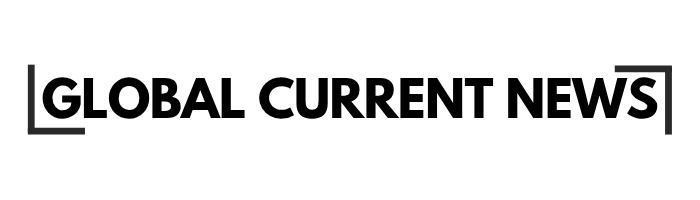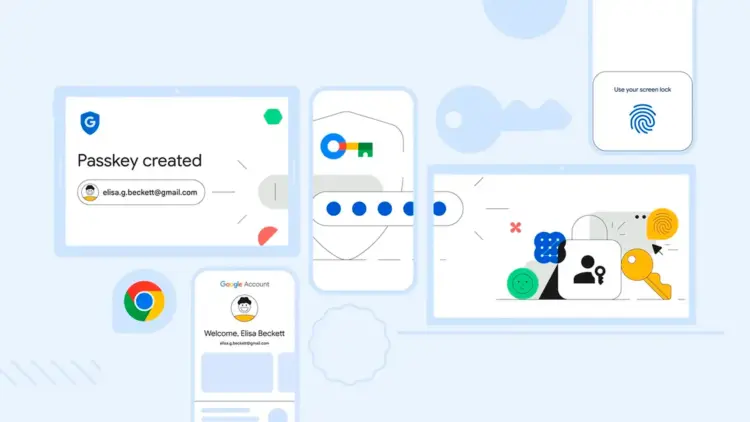The future of authentication is coming with the use of Google passkeys to substitute conventional passwords with biometric authentication, which is safer and more convenient. This breakthrough technology does not require one to remember complicated passwords and offers more defense against phishing and account breaches. Learning how to set it up, how it works with various gadgets, and what to control should help users easily move on to passwordless authentication and still be able to securely access their services on Google on all platforms and devices.
Why passkeys are safer than passwords
Passkey architecture is built to meet the fundamental security architecture of password authentication systems that are vulnerable to critical issues. Passwordless Google sign-in technology is based on cryptographic principles, according to which unauthorized access is practically impossible even in the case when attackers have advanced tools and techniques.
This state-of-the-art method acknowledges the fact that human-generated passwords are bound to have vulnerabilities that may be exploited by criminals through a number of attack vectors, such as social engineering, data breaches, and automated cracking.
Phishing-resistant, device-bound credentials
Passkeys generate unique cryptographic signatures that are tied to particular devices and cannot be duplicated, as opposed to passwords, which can be stolen using an unauthentic site or through social engineering. Google passkeys only authentication prevents successful phishing attacks because the credentials never leave your device and cannot be intercepted during transmission.
The security benefits are:
Cryptographic Protection: Public-key cryptography eliminates the theft of credentials.
Binding of the devices: Passkeys cannot be executed on an unauthorized device.
Phishing Immunity: Fake websites are unable to capture or replay passkey authentication.
No Shared Secrets: Passkeys do not leave vulnerable shared information as passwords do.
Works on phones, computers, and hardware keys
Manage passkeys Google account functionality extends across multiple device types and platforms, ensuring seamless authentication regardless of your preferred technology. The system has the flexibility of implementation, supporting different biometric capabilities and security preferences.
Compatible authentication methods:
| Device Type | Authentication Options | Backup Methods |
|---|---|---|
| Smartphones | Fingerprint, Face ID, PIN | Hardware keys, other devices |
| Computers | Windows Hello, Touch ID | Phone authentication, USB keys |
| Tablets | Biometric sensors, patterns | Cross-device authentication |
| Hardware Keys | FIDO2 security keys | Multiple key registration |
This versatility ensures users can maintain secure access even when switching between different devices or when primary authentication methods become unavailable.
Prerequisites and quick checks
The implementation of passkeys needs particular software versions and security configurations that facilitate the cryptographic frameworks underpinning their implementation. The reliance on the use of Google passkeys functionality presupposes compliance with technical requirements that guarantee its reliable functioning in various situations and platforms.
Updated Chrome/Android/iOS and added a screen lock
Google sign-in can be passwordless only by using recent versions of the operating system that have the required security systems and biometric integration features. Passkey authentication is based on the device screen lock, which creates local security verification.
Requirements are minimal, including:
Chrome Browser: Version 108 or higher to support passkeys on desktop
Chrome Browser: Version 108 or more to support passkeys on desktop.
Android Devices: Android version 9 or above with Google Play Services updates.
iOS Devices: iOS version 16 or higher to support cross-platforming.
Screen Lock: PIN, pattern, password, fingerprint, or face recognition turned on.
Google Account access to Security settings
Manage passkeys Google account setup requires Google Account security settings, administrative access, which allows you to set up authentication methods. Two-factor authentication must be implemented to offer more security levels in the transition phase.
The preparation of an account entails:
Security Settings Access: The Capability of managing account authentication techniques.
Recovery Information: New phone numbers and email addresses (backup address)
Two-Factor Authentication: SMS, authenticator apps, or backup codes set.
Account Checking: The Account has been used recently to sign in to verify that it is owned.
How to create and use a passkey
Go to Google Account and select Create a passkey
Go to your Google Account security settings using the primary account manager, where authentication options are set up. Google passkeys creation starts by authenticating your identity using your existing authentication method.
Set up initiation steps:
Access to account: Sign in to myaccount.google.com with your existing account.
Security Section: Click on the Security settings on the main dashboard.
Passkeys Option: Click on the Sign-in options, where you will find Passkeys.
Create Passkey: Click on Create a passkey to initiate the process of setting up.
Sign in with your passkey on the web and apps (choose Sign in with a passkey)
Passwordless Google sign-in activation occurs immediately after passkey creation, which allows you to test the new authentication method on the services of Google. The system gives clear indications where the passkey authentication is offered.
The authentication process will contain:
Sign-in Prompt: Find a Sign in with a passkey option on the login screens.
Selection of the device: Select the device with your registered passkey.
Biometric Authentication: Full fingerprint, face scan, or PIN authentication.
Automatic Access: As soon as the user accesses it, no password input is required.
Multi-service support of test passkey to verify operation before using as your primary authentication method. Test the passkey on several Google services to verify that it works before using it as your primary authentication method.
Optionally set passkeys only to reduce password prompts
Google Passkeys only mode is the last configuration that doesn’t show a password prompt at all, a complete passwordless experience on all services by Google. Such an advanced environment is to be considered carefully because it eliminates the fallback of traditional passwords.
Configuration considerations:
Complete Passwordless: Removes any password authentication dialogs.
Better Security: It eliminates the presence of password vulnerabilities that reduce the attack surface.
Machine Reliance: This is where all authentication is done on its registered devices.
Recovery Planning: Ensures that alternate access modes are not lost.
Manage and revoke passkeys
Review saved passkeys in the Google Account and remove old devices
The use of Google passkeys management necessitates that registered devices be periodically reviewed so that only authorized hardware has authentication capabilities. Periodic cleaning ensures that the security risk is not lost, stolen, or decommissioned.
The management activities are:
Inventory: Check all the devices that have registered passkeys.
Access Dates: List all the last activities of each device.
Device Removal: Delete Passkeys on lost or unused devices
Security Monitoring: Inspect suspicious authentication attempts.
Keep a hardware key or second device as backup
In order to achieve passwordless Google sign-in technology reliability, it is necessary to maintain several authentication methods that are not lost in case of the failure of the main devices or their inability to be accessed. The best backup authentication is the hardware security keys.
Backup strategy is physical security keys that are enrolled as backup authentication devices, secondary smartphones or tablets, which can register passkeys, recovery codes that are safely stored offline, and emergency access by trusted device registration.
Effectively adopting the use of Google passkeys will change your experience during authentication by removing the possibility of password vulnerabilities and offering a higher level of security and convenience. This passwordless solution is the future of online authentication, which provides defense against phishing, credential theft, and other online offenses, and is better than credential protection with traditional password protection. To fully configure the passkey and get some troubleshooting instructions, refer to the official Google passkey support documentation.
Disclaimer: The content of this guide is not intended to replace professional advice or official sources. It is for informational purposes only and should not be used to make economic or non-economic decisions.